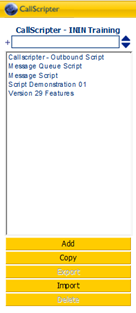Installing CallScripter and Exporting Scripts
The process for installing CallScripter and exporting scripts is:
1) Submit a downsize request to remove the EasyScripter licenses
2) Submit a ‘no charge’ order to add the CallScripter license to the customer account.
3) Provide Interactive Intelligence with the following to execute the new licence:
-
Customer name
-
Partner name (If applicable)
-
New Customer or Add on order
-
Order #
-
Order Date
-
Product Version (3.X or 4.X)
-
Host name of the CallScripter web server:
-
License type (Production – Trial – Dev):
-
Number of CallScripter Agent Desktop
-
Number of CallScripter Script Editor Licenses
-
Number of CallScripter Data Extract Licenses
4) Production Licenses will be converted to 4.0 CallScripter licenses during the upgrade request, so you need to plan ahead for the script conversions.
5) Export Scripts
Each script can be exported from EasyScripter using the Interaction EasyScripter Setup Wizard tool.
Select Transfer Scripts from the Setup Wizard and click Proceed:
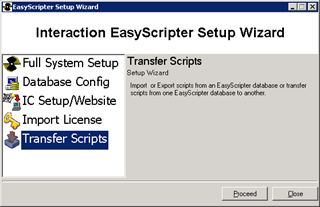
Select the Script to export, and click on the Export button:
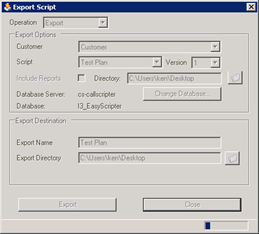
A confirmation message will appear confirming the export has been successful:
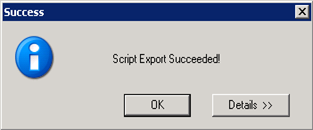
The script is saved as a .exp file. This can be uploaded into CallScripter (Script Editor - double click on Customer name to view the script list - click on Import):