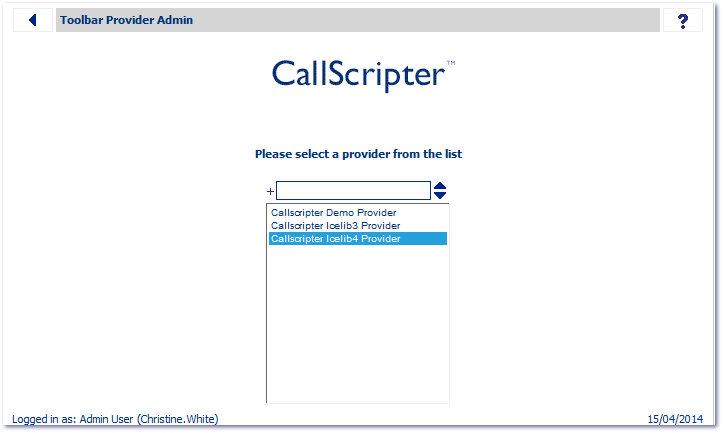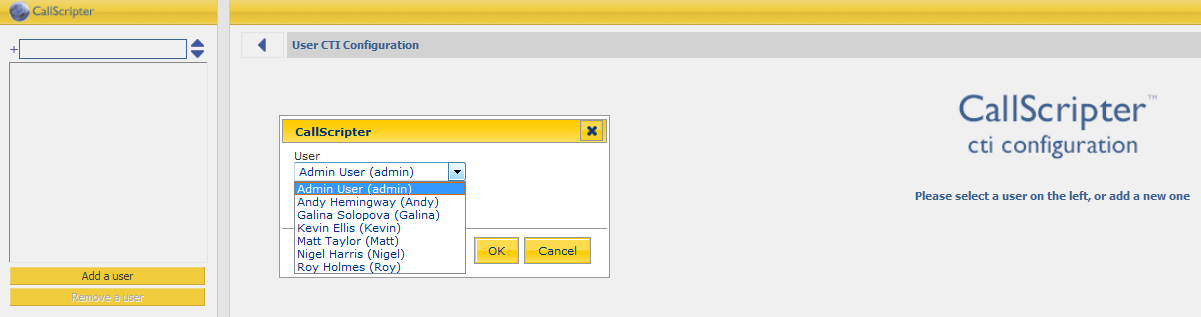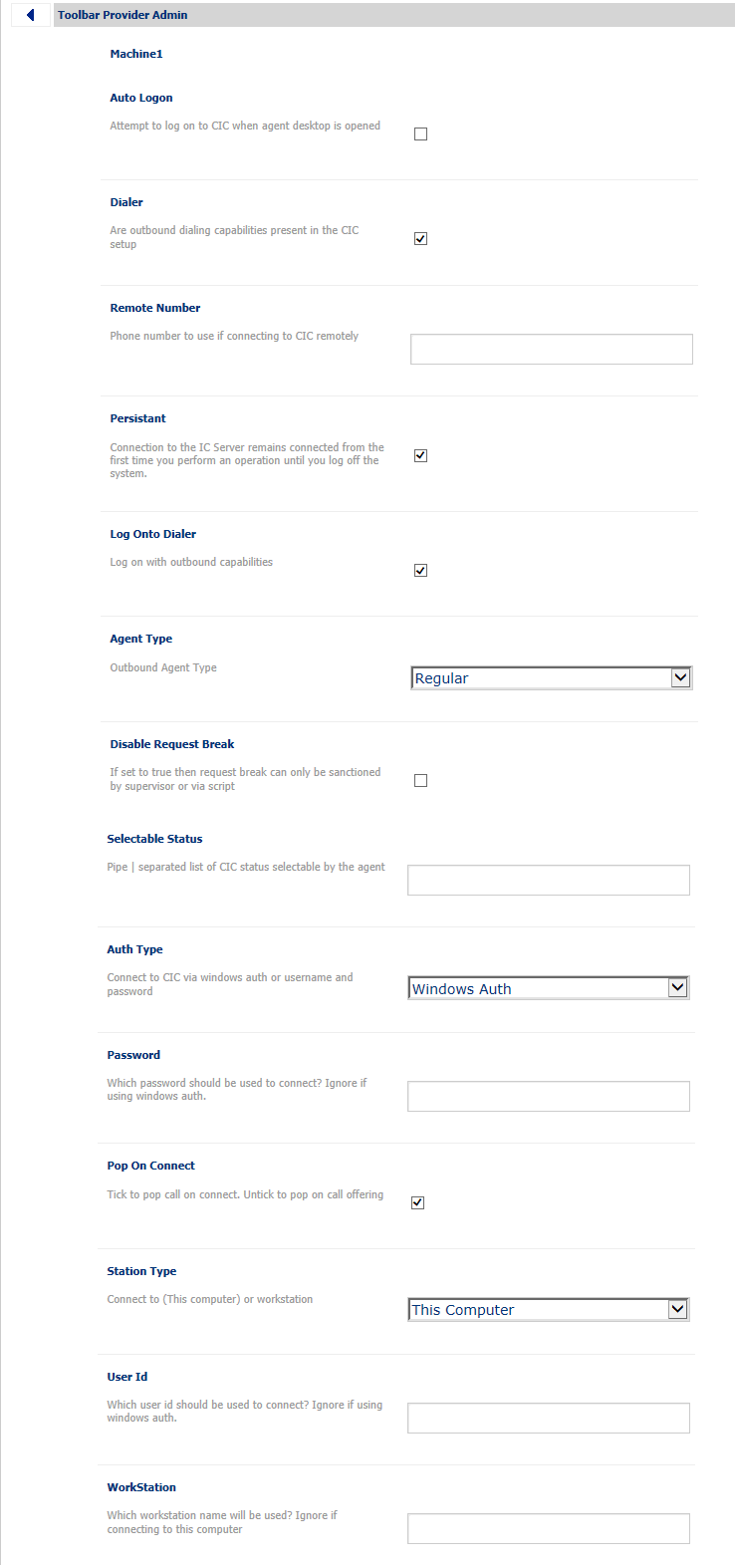11. Toolbar Provider Admin (Optional)
The Toolbar Provider mode must be set to by machine or by user, system wide in
System Manager -> Application Settings -> CallScripter IceLib4 Provider. Each user/machine must have a toolbar provider entry in the CallScripter database, however, this does not have to be a manual process carried out by a CallScripter admin user, and as such this section is optional.
When a user first logs on to CIC via the toolbar in the agent desktop, unless the system has been pre-populated with specific settings for that user and configured to auto logon, the user will be presented with a form, which will be pre-populated with system wide information specified in
System Manager -> Application Settings -> CallScripter IceLib4 Provider. The user can add information specific to their own user/machine details, and the log on. On successful log on, the log on form information is saved as a toolbar provider for the user/machine.
Users who do not have security rights to manually log onto campaigns will be auto-logged in with a global log on. They will be automatically logged onto any active campaigns (if a campaign is activated at any time they will be auto-attached, with a Notification Toast displaying to confirm this change).
As a system administrator, it may be desirable to add toolbar providers for all users/machines in advance of user logon.
Adding a User/Machine Toolbar Provider Entry
Navigate to System Manager -> Toolbar Providers , and double-click on the relevant provider:
Note: Add/Remove User/Machine buttons will display in accordance with the setting applied to the CallScripter IceLib4 Provider system wide.
Where users/machines have already been set up, they will appear in a list at the top left of the screen.
Users/machines can be added/removed by using the appropriate buttons. When adding users, all existing CallScripter users will automatically appear in a drop down list:
For each user/machine, the following form options can be configured. A description of each can be found at the foot of this page.
Release 47: "persistant" changed to "persistent".
|
Option Name
|
Option Description
|
|
Auto Logon:
|
Automatically logs the agent on to CIC where all required settings have been completed:
-
When they choose an available provider from the Agent Toolbar, or -
Where a default provider is set in System manager -> Application Settings -> CTI, on reaching the Agent Desktop.
|
|
Dialer:
|
Specify whether outbound dialling capabilities are present in the CIC setup.
|
|
Auth Type:
|
Specify Authentication Type for the connection from CallScripter to CIC.
Select "Windows Auth" to use Windows Authentication, or "IC Auth" to connect using an appropriate username and password.
|
|
User ID:
|
IC Auth Only: Specify IC User ID
|
|
Password:
|
IC Auth Only: Specify IC Password.
|
|
Station Type:
|
Delivery of voice channel to: Computer, Workstation (Hard Phone), Remote Workstation, Remote Number (Divert to Number), SIP Soft Phone.
Station Type denotes whether or not the following Workstation, Remote Number or Persistent settings are shown.
|
|
WorkStation:
|
Workstation Name - option only shown if Station Type is set to Work Station or Remote Workstation
|
|
Remote Number:
|
Remote Number option only shown if Station Type is set to Remote Number. Specify the number to divert inbound calls to
|
|
Persistent
|
Only applies when Station Type of Remote Number is selected. Connection to the IC Server persists even when not in use.
|
|
Pop On Connect:
|
Inbound Only. Check to pop call on connect. Un-check to pop on call offering.
Connection is established with the telephone - the agent may still hear the inbound call ringing, but has not answered.
Offering is when the call is answered.
|
|
Agent Type
|
Outbound Agent Type:
Regular agents will receive calls from Dialer.
Finishing agents only ever receive calls that are transferred from regular agents, never directly from Dialer.
|
|
Disable Request Break
|
Shows or hides the "Request a break" option in the toolbar.
|
|
Log Onto Dialler
|
Log on with outbound capibilities
|
|
Selectable Status
|
Pipe delimited list of statuses which will appear as available to the agent
|
Note that each agent PC will also need to have each provider installed to allow the server to communicate with each PC. The CT Provider Installer allows this process to be carried out using an easy-to-use setup wizard. See
CT Provider Installation