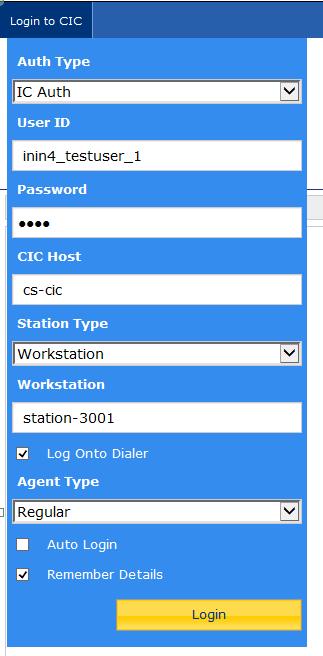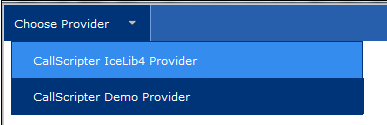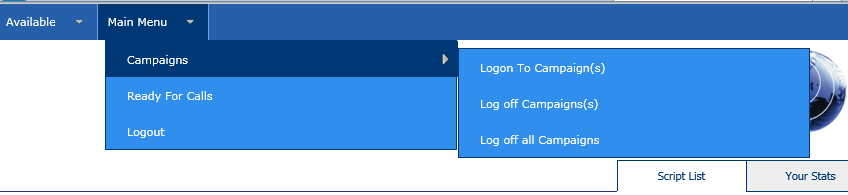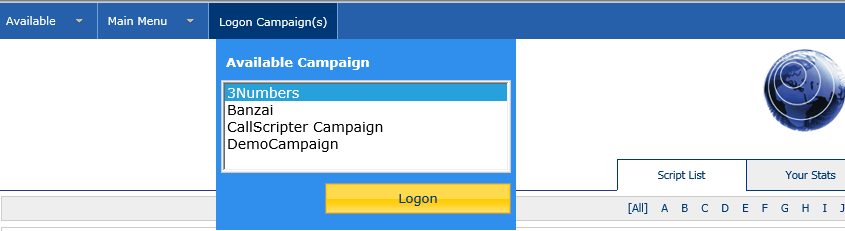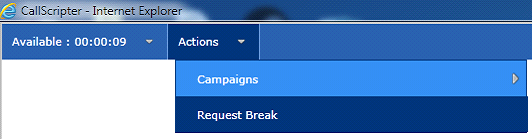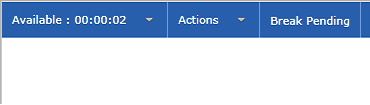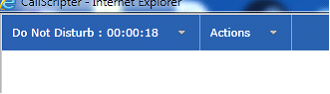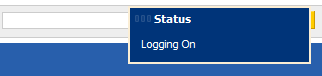Agent Log On and Request Breaks Options
|
Type
|
Description
|
Version
|
|
Enhancement
|
When user successfully logs on the server name is shown in the bottom left corner instead of "Provider Loaded"
|
4.5.46
|
To log in to CIC from the CallScripter main menu, select the Agent Desktop icon. The Communication Toolbar appears at the top of the screen.
Depending on the configuration of the system, the Agent will have one of four experiences:
-
They are logged on to CIC automatically
-
They are presented with the option to "Login to CIC" , and a login form will appear
-
If more than one provider is loaded, and no default is set for the current user, the agent will be presented with the option to "Choose Provider".
-
If the CallScripter CT Provider has not been installed on the agent machine, the toolbar will be blank.
Note, when logging on to CIC:
-
If Interaction Administrator -> Users -- Security -> Security Rights -> Logon Campaign is set to True, the agent will be presented with a list of campaigns to log on to.
-
If Interaction Administrator -> Users -- Security -> Security Rights -> Logon Campaign is set to False, the agent will automatically be logged on to all available campaigns and will be presented with calls and scripts immediately.
Login to CIC
Where the default provider has been set in
System Manager -> Application Settings -> CTI, AND, the Auto Login setting for the current user has not been set to true, the agent will be presented with a log in form. If the agent has logged in previously, OR the agent user has been pre-configured in
Toolbar Provider Admin, the form will be pre-populated with the appropriate settings, otherwise the form will be blank and may be completed by the agent:
Choose Provider
Campaign Selection (Dialer only)
Once the agent has logged onto the CIC server and have the ability to make or take calls, if the Interaction Administrator Security Rights settings permit, they may choose to log on to Campaign(s)
After selecting available campaign(s), the agent may clicks the Logon button, and will automatically be set into status Available and be logged into the selected campaign(s). If the user has been set to be able to select campaigns manually they can select the campaigns to work on (otherwise they will be attached/deattached to campaigns via the CIC server). Where applicable multiple campaigns can be selected by using Ctrl and click prior to clicking Logon (note: from 4.5.44 the user has the ability to attach to all campaigns, rather than having to select them individually).
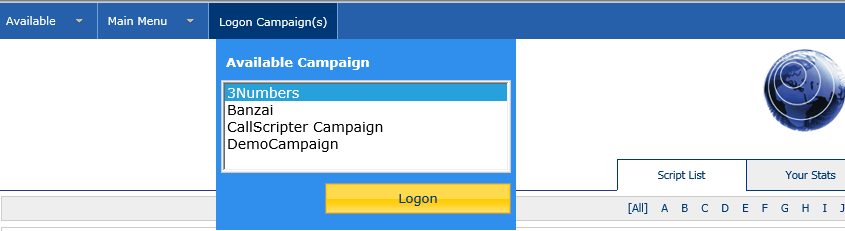
Once the agent is logged on via this method they will start receiving calls from Dialer campaigns and script pops will occur. This will occur only if the system plugin has been successfully used to
link scripts to the campaigns on the dialler in Script Editor. When the dialler interaction is received it will be added instantly to the toolbar. The script pop will only occur once the data pop event has been received. If no data pop is received then the script will fail to pop for the interaction.
When completing a script they will automatically be put back into an Available status to receive the next call automatically.
Requesting a Break (Dialer Only)
In order to prevent Dialer from presenting another call the agent must request a break from the toolbar menu. They will continue to receive dialer calls until the dialer grants them the break.
If in a call when requesting a break then "Break Pending" will appear on the toolbar until the call ends.
Once the dialer grants a break the Break dialog will be presented with a timer showing the break duration. At this stage the agent status will be set to Do Not Disturb. From Version 4.5.46, if the agent requests a break whilst in an inbound script and attached to a dialler campaign, the status will only change when the current script is closed down.
From the Break dialog the agent has three options:
Logout: Log off the dialer completely. Only displays when there are no activities (from Version 4.5.46)
End Break: Resume taking dialer calls
Log off Campaign(s): Log off campaigns, but remain logged onto the dialer.
Events such as logging in or status changes will prompt a "toast" - an information popup - to appear at the bottom right of the screen:
Any errors encountered will also be displayed via this method.
Blended Campaigns and Request Breaks
Agents working on blended inbound and outbound dialer campaigns will be able to use the Request Break option in the Communication Toolbar. CallScripter will wait until the current activity (for example, script) is completed before updating the agent status to DND. This change was made from 4.5.46+ due to previous versions putting agent immediately into DND status.